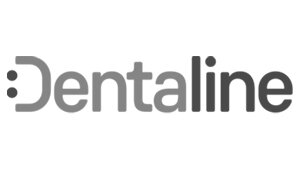Register / SignUp a New Account
To signup for a new account, go to https://theportal.arcadlab.com/signup and complete the signup steps below.
1. Click on SignUp to start.
2. Enter Customer Information.
- Enter customer name, email, password and all required fields marked with an *.
- Click on Sign Up to save customer information
Note: Sign Up button will become active, once all customer information is entered.
3. Complete Customer Registration
-Click on Profile picture to open customer profile menu tab.
Note: Complete general information by Entering all required fields marked with *.
- Click on Update Profile button to save profile information.
4. Add an Office to your Account Profile
- Click on OFFICES tab to open customer office menu page
- Click on Create an Office link text or New Office button to open office menu tab
- Enter office name, email, address, phone number and select shipping address option if same as billing.
Note: Please complete or required fields marked with (*)
- Click on CREATE OFFICE button to save office information.
Adding Multiple Offices
Note: You can add multiple office locations by clicking on the New Office button and follow the same steps above for each office created.
5. Adding Members to your Account
- Click on Add Member button to open new member menu.
- Enter new member email address and select role from drop down menu
- Click on YES button to send an invitation to new member to join.
Note: New member will received an email invite to create password and gain acess to the account.
Once your new account is active you can start submitting cases to Arcad.
Go to http://www.arcadlab.com/startinganewcase/ to learn how to start a new case.